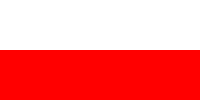
This page lists all the keys and their functions. The key presented in this chapter has a default assignment. Using the Starter.exe it is possible to change the keys at your own idea. Please keep in mind that every single key shortcut can be edited also, by editing the eu07_input-keyboard.ini file located in the root folder of MaSzyna.
Also, the function names is listed in this html file, as a comment, right after the "tr" tag.
| Key | Function | Note |
| j | Toggle switch for the batteries | - |
| Ctrl + j | Activate cabin | - |
| p | Toggle the pantograph A switch | Only on electric vehicles |
| o | Toggle the pantograph B switch | Only on electric vehicles |
| Ctrl + p | Lower all pantographs | Only when the group switch is defined in the cab |
| Shift + p | Pantograph selector switch into the next position | Only if there is a selector switch |
| Shift + o | Pantograph selector switch into the previous position | Only if there is a selector switch |
| Ctrl + Shift + o | Raise the selected pantograph(s) | Only if there is a button |
| Ctrl + o | Lower the selected pantograph(s) | Only if there is a button |
| m | Toggle switch for the Main Circuit Breaker | - |
| x | Toggle switch for the Transformer | - |
| c | Toggle switch for the main air compressor | - |
| Shift + c | Toggle the compressor in the unit you are currently in. | - |
| d | Turn the Reverser one position forward | Originally it's in neutral position |
| r | Turn the Reverser one position back / rearward | Originally it's in neutral position |
| 0 | Toggle the indicators power supply switch (Only the ET42) | Originally it's in off position. Powers the indicators, gauges and the speedometer |
| f | Turn on the fuel pump | Required to turn on the Diesel engine. Some vehicles have automatic fuel pumps. |
| Shift + f | Turn on the oil pump | Required to turn on the Diesel engine. Some vehicles have automatic oil pumps. |
| Shift + n | Toggle switch for the front traction motor blower | Only in the SP45, SU45, SU46. |
| Shift + m | Toggle switch for the rear traction motor blower | Only in the SP45, SU45, SU46. |
| Ctrl + m | Switch off all traction motor blowers | Only in the SP45, SU45, SU46. |
| 0 | Onboard computer | Only in the BR285 |
| Key | Function | Note |
| Num . | Quick Release | The popular "wave" :) |
| Num 6 | Running postition | Neutral position, used while driving |
| Num 3 | Move the train brake handle down | Increasing the braking power, the longer the key is pressed, the bigger the braking force. |
| Num 9 | Move the train brake handle up | Decreses the braking force, the longer the key is pressed, the smaller the braking force. |
| Num 8 | First Level braking | Equivalent to a half second press of [Num 3] from the running position |
| Num 5 | Service braking | Equivalent to two second press of [Num 3] from the running position |
| Num 2 | Full Service braking | Equivalent to two-and-a-half second hold of [Num 3] from the running position (hamowanie uzupełniające) |
| Num 0 | Emergency Brake position | Used to stop the train in emergency. |
| 3 × Num 9 from the "Quick Release" position or Ctrl + Num 5 | Valve Cut-Out position | Set the brake valve to the cut-out when changing cabs, before we press [Home] (or [End]) and when we drive the banking loco (scenario "moczniki_popych"). Certain valves have the "Cut-off" in a different position (Knorr, Oerlikon EP) |
| Num 4 | Loco (only) brake release | Releases the independant brake, or returns the power to the Train Brake valve. |
| Num 1 | Move the Independant brake lever down. | Increases the braking force, in the loco brake. In the EMUs, it operates the hand brake.
Increases the elecrodynamic braking power in the vehicles with a power inverter |
| Num 7 | Move the Independant brake lever up. | Decrease the braking force in the loco brake. In the EMUs, it operates the hand brake.
Decreases the elecrodynamic braking power in the vehicles with a power inverter |
| Ctrl + (Num 2/Num 8) | Setting the breaking mode | Changes between the different braking modes. [F12: Brakes section: "Tryb/Mode" entry: 1 Leakage test, 2 PN , 3 EP 4 MED] |
| Ctrl + (Num 3/Num 9) | Set the running pressure through the pressure regulator | Can regulate the pressure on the Running position. |
| Ctrl + Num 1 | Apply the Handbrake | To use; hold both keys for a moment |
| Ctrl + Num 7 | Release the Handbrake | To use; hold both keys for a moment (If handbrake was applied) |
| Shift + Num Enter | Unbraking by a spring brake | - |
| Key | Function | Note |
| l | EMU: Turn off the second unit's active brake indicator | - |
| Num + | Move power controller "up"
Increase the set propelling force (And decrease the braking force) |
In relation to previous position
In the range of the tractive effort of the vehicle (On the combined power/braking controller, whilst in the braking section of the controller. Only in the E186, Elf) |
| Num - | Move power controller "down"
Decrease the set force (And increase the braking force) |
In relation to previous position
In the range of the tractive effort of the vehicle (On the combined power/braking controller, whilst in the braking section of the controller. Only in the E186, Elf) |
| Num / | Move the bypass controller "up" | In relation to previous position.
In certain new vehicles with a power inverter, sets the cruise control speed to the current running speed, or the cruise control lever into a highter position. |
| Num * | Move the bypass controller "down" | In relation to previous position.
In certain new vehicles with a power inverter, turns the cruise control off, or the cruise control lever into a lower position. |
| Spacebar | Reset the CA and SHP driver vigilance systems | Holding initiates a CA system self-test |
| Num Enter | Turn on the wheelslip protection brake and sander | In case of wheelslip |
| Ctrl + Num Enter | Turn on the travelled distance counter | Electric Traxx: Calculates the distance travelled from a set point, like an end of a speed restriction, and informs when the end of the train is clear of it. |
| Shift + s | Turn on the sander | In case of wheelslip. Hold the key for a moment |
| a | Turn on the horn (low tone) | Used to please the rail enthusiasts :p |
| s | Turn on the horn (high tone) | Used to please the rail enthusiasts :p |
| z | Turn on both horns / whistle | Used to please the rail enthusiasts :p |
| Key | Function | Note |
| Ctrl + r | Toggle the radio power switch | Radio turn-on switch. Resets the Radiostop (RS). Required to pressurise the Brake Pipe after RS activates. |
| 9 | Radio screen | Only in the BR285 |
| - | Change the radio channel down | On the range from 0 (off) to 8. Chosen channel is shown in the second line of the F2 pane, after the "RT:" prefix. |
| = | Change the radio channel up | On the range from 0 (off) to 8. Chosen channel is shown in the second line of the F2 pane, after the "RT:" prefix. |
| Ctrl + - | Decrease the radio's volume | From 0 (off) to 1. Doesn't work in the E186 or the BR285. |
| Ctrl + = | Increase the radio's volume | From 0 (off) to 1. Doesn't work in the E186 or the BR285. |
| Backspace | Send the radio call nr 3. | In some sceneries, it will initiate action(s), such as clearing of signals, etc... |
| Shift + Ctrl + Pause/Break | Radio-Stop | All vehicles within the 2km radius will receive the Emerency_brake command, only if the FIZ file has a "RadioStop=Yes" inscription / in it. |
| Shift + Ctrl + r | Test the Radio-Stop system on the current vehicle | Tests the system, to see if it is working. |
| Key | Function | Note |
| Shift + b | Set the brake response type to fast | R setting - Used on fast passenger trains |
| b | Set the brake response type to slow | B setting - used on the freight trains |
| Ctrl + f | High/Low traction current limiter | ET42: Connect the units in series/parallel |
| Ctrl + f | Sx42: Shunt mode switch | See it's description at the end of that section. |
| w | Water pump switch | - |
| Ctrl + w | Automatic water pump shutdown relay | In the Low Voltage (LV) cupboard |
| Shift + w | Water heater switch | - |
| Shift + Ctrl + w | Automatic water heater shutdown relay | In the LV cupboard |
| Shift + h | Valve joining both water circuits | - |
| Shift + l | EMU: turn on the second unit's braking indicator | Initially off. Works in the ED72. |
| Shift + z | Show the current in the second unit | Only for the ET41 |
| Key | Function | Note |
| l | Disengage the motor current contactor | Allows for rapid stop of electricity going into the motors |
| n | Reset the traction motors overload relay | Only when both the main power and the bypass controllers are on the 0 position |
| Ctrl + n | Reset the transformer and train heating overload relay | Works only when the transformer is off |
| Ctrl + z | EMU: Toggle the EP brake fuse | Initially on |
| Shift + Ctrl + b | Toggle for Ackerman's Valve (Emergency Brake) | In order to fill the Main Pipe after using it, you need to close the valve! |
| Key | Function | Note |
| t | Move the lights selector switch to the left | If it's in the cab.In the 6Dg, it moves to the right. |
| Shift + t | Move the lights selector switch to the right | If it's in the cab.In the 6Dg, it moves to the left. |
| i | Toggle the front right lamp | If it uses a individual switch. |
| u | Toggle the front top lamp. | If it uses a individual switch. |
| y | Toggle the front left lamp | If it uses a individual switch. |
| Shift + i | Toggle the state of the right red lamp | If it uses a individual switch. |
| Shift + y | Toggle the state of the left red lamp | If it uses a individual switch. |
| Ctrl + l | Toggle the head lamp dimmer | If it uses a individual switch. |
| Ctrl + i | Toggle the rear right lamp (white light) | - |
| Ctrl + y | Toggle the rear left lamp (whote light) | - |
| Ctrl + u | Toggle the rear top lamp (white light) | - |
| Ctrl + Shift + i | Toggle the rear right lamp (white lamp) | - |
| Ctrl + Shift + y | Toggle the rear left lamp (white lamp) | - |
| Key | Function | Note |
| h | Toggle the train heating switch. | - |
| Ctrl + ; | Change lighting state of the compartments | - |
| , | Toggle the left door switch | Applies to the EMUs only, and in the EN57AKL, only closes the opened doors. |
| . | Toggle the right door switch | Applies to the EMUs only, and in the EN57AKL, only closes the opened doors. |
| Shift + / | Open all unlocked doors | Only in the EN57AKL. |
| Ctrl + / | Central door closing button | Applies to only the EN57-2xxx & -3xxx. When held, activates the door closing warning, when released, closed the doors. |
| / | Door closing buzzer | Applies to EMUs only. |
| Shift+, | Unlock the doors to the left | Only in the EN57AKL. |
| Shift+. | Unlock the doors on the right | Only in the EN57AKL. |
| Ctrl + Shift + , | Door selector switch to the previous position | Only in the Elf from Pesa. |
| Ctrl + Shift + . | Door selector switch to the next position | Only in the Elf from Pesa. |
| Ctrl + Shift + / | Toggle the door operations switch between the individual control and central control. | Only in the EN57-AL |
| Ctrl + s | Toggle the manual door locking and it's indicator | Initially on. Locks the doors when v>5km/h. Works in the EN57-2000, ED72 and the EN57-AKL types. |
Keys operating the "bits and bobs" (ie. Gauge lights, opening windows in cabs), the so called universals. They work only in SOME cabs. Please familiarise yourself with the list of vehicles that have universals - Link.
| Key | Function | Note |
| ; | Toggle the gauge lights switch | Available in most cabs. |
| Shift + ; | Toggle the dashboard lights switch | - |
| ' | Toggle the cab light switch | Available in most cabs. |
| Ctrl + ' | Toggle the cab light dimmer | Available in most cabs. |
| Shift + ' | Toggle the timetable light switch | - |
| 1 to 0 | Universal 1 through to 10 | Look in the page mentioned above. |
| Key | Function | Note |
| Ctrl + e | Disconnect the damaged motors | Works only when in the engine room |
| Shift + v | Auxilary compressor | Works only when in the engine room. Raises the pressure in the Pantograph Reservouir, which allows for them to be raised when the pressure in the Main Reservouir is too low. - Detailed description on the page about controlling |
| Ctrl + v | Three-way valve | Disconnects the Pantograph Reservouir from the Main Reservouir. - Detailed description on the page about controlling |
| Key | Function | Note |
| F1 | Display info about nearest vehicle | Works only when closer than 2m to the vehicle (exterior view) or about our train if we're in it. |
| F2 | Display the nearest train's timetable | Works only when closer than 2m to the vehicle (exterior view) or about our train if we're in it. |
| F3 | Display the scenery info | - |
| F4 | Exit or enter the cab | When inside or the outside of the cab respectively. |
| Shift + F4 | Switch between the external cameras | Cycles between the following external cameras: First vehicle, last vehicle, first vehicle's leading bogie and additional static external camera. |
| F5 | Enter another vehicle | In case when outside the cab, (F4 key) one can enter a nearby, AI-driven vehicle, as long as it is standing or moving very slowly. Entry and aquisition of the said vehicle happens after pressing F5 key. It may be necessary to press F4 key, in order to refersh the cab. |
| Ctrl + F5 | Enter another vehicle - Alternative mode | Disables the AI in the vehicle being left, if that vehicle is a part of a consist that will control that vehicle. Planned use is when you couple up to another (AI driven) EMU, and will drive from the 'new' EMU.
The reverser needs to be in neutral, and brake handle in the cut-off position before you leave! |
| F6 | Return the simulation speed to normal (1x) | Works only in debugmode. |
| Shift + F6 | Increse the simulation speed by factor of two (2x) | Works only in debugmode. |
| Ctrl + F6 | Increse the simulation speed by factor of five (5x) | Works only in debugmode. |
| Ctrl + Shift + F6 | Increse the simulation speed by factor of ten (10x) | Works only in debugmode. |
| F7 | Toggle the wire-frame mode | Works only in debugmode. |
| F11 | Toggle the editor mode | See the Editor page |
| F12 | Toggle the developer information pane | Has all the developer information from the old F1, F3, F8 & F9 tabs |
| Esc | Pause menu | And in the debugmode, just pauses the simulation |
| ↑ | Move the camera forward | Both inside and outside the cab |
| ↓ | Move the camera back | Both inside and outside the cab |
| ← | Move the camera left | Both inside and outside the cab |
| → | Move the camera right | Both inside and outside the cab |
| PageUp | Move the camera up | Both inside and outside the cab |
| PageDown | Move the camera down | Both inside and outside the cab |
| Shift+(↑/↓/←/→) | Rapid movement of camera in the direction of the arrow key pressed | Only outside the cab. |
| Ctrl + ← | Move the camera to the left mirror | Inside the cab |
| Ctrl + → | Move the camera to the right mirror | Inside the cab |
| Ctrl + Shift + ← | Look left (perpendicular to the loco side) | Inside the cab |
| Ctrl + Shift + → | Look right (perpendicular to the loco side) | Inside the cab |
| Insert | Couple up the couplings | When outside and no further than 2 meters from the coupling
vehicles only within 500 m from the driven loco and on the same track. The next section covers coupling and decoupling procedures |
| Delete | Uncouple the couplings | When outside and no further than 2 meters from the coupling
vehicles only within 500 m from the driven loco and on the same track. The next section covers coupling and decoupling procedures |
| Shift + Delete | Coupling release switch | Only at the same end as the cab, when the vehicle has an automatic coupler, and the switch inside the cab is interactive. |
| Ctrl+Insert | Put on the coupler adapter | When outside, and no further than 2m from the coupler,
when locomotive is between 5m and 25m from the other vehicle, and on the same track. |
| Ctrl+Delete | Take off the coupler adapter | When outside, and no further than 2m from the coupler,
when locomotive is between 5m and 25m from the other vehicle, and on the same track. |
| Ctrl+Num 4 | Turn on or off the vehicle's brake | When outside and no further than 5 meters from the vehicle
vehicles only within 500 m from the driven loco and on the same track |
| e | Put on/Take off the Tail Lamps | When outside (the cab), standing close the the target vehicle. Warning: Not all vehicles have tail lamps. |
| Shift + e | Turn on the red lights (loco) | Outside the cab, near the choosen vehicle.
Only in vehicles that have tail lamps integrated into their lamps (Locos and MUs). Some carriages have separate Tail Lamps. Requires the battery to be on in the choosen vehicle. |
| Shift + Ctrl + h | Set the brake load compensation to a higher setting | When outside. Hover the mouse cursor for description. |
| Ctrl + h | Set the brake load compensation to a lower setting | When outside. Hover the mouse cursor for description. |
| Shift + q | Turn auto-pilot on | Let the computer drive. |
| q | Turn auto-pilot off | When it is on. |
| End | Move towards cab B | Cab A, is usually the one where the simulation starts in |
| Home | Head towards cab A | When in cab B |
| 0, 1, 2…9 | Different camera positions | In free-flying mode (F4 key) pressing a key with a number (from the upper pane of the keyboard [ie Non-numeric]) will remember the camera's position, if it has not been set previously. Further clicks will teleport to the location (change is not possible). Camera's position is saved in the log file, so that it would be possible to copy it into a scenery later |
| Alt | Turn on and off mouse control | Only in the cab. After turning on, a pointer will be show on the screen, which can be used to contol the train from the cab. LMB - Toggling switches, increasing the setting of the power controller, reverser, brake valves up. RMB - decreasing the setting of power controller, reverser and brake valves. Furthermore, holding RMB over and inactive area can change the position of the camera. |
| MMB / Mouse Wheel | Zoom | Holding the Mouse Wheel activates the zoom. Works in the cab and outside. |
| Mouse | Rotate the camera | Inside the cab, and outside. |
| LMB | Directing the camera | Inside the cab - directs the camera dead straight. Outside - directs the camera onto the driven vehicle. |
| RMB | Change the position of the camera | Inside the cab - Positions the camera over the drivers seat. Outside - Position the camera nearby the driven vehicle, pointed at the vehicle. |
| PrtScr | Save the screenshot to the screenshots directory | Saves the screenshot in the screenshots directory (accessed via the main simulator directory). |
Other than the above, the Shift + 0, Shift + 1, ..., Shift + 9 key combinations are used to start events, defined previously in the scenery. It may sound dangerous and hard to understand. Don't worry :) Shift + 2 might not work in every scenery. In every scenery that requires the use of these key combinations, a appropriate info is given in the Rainsted launcher. Most sceneries have been improved and the need for those key combinations have been minimised.